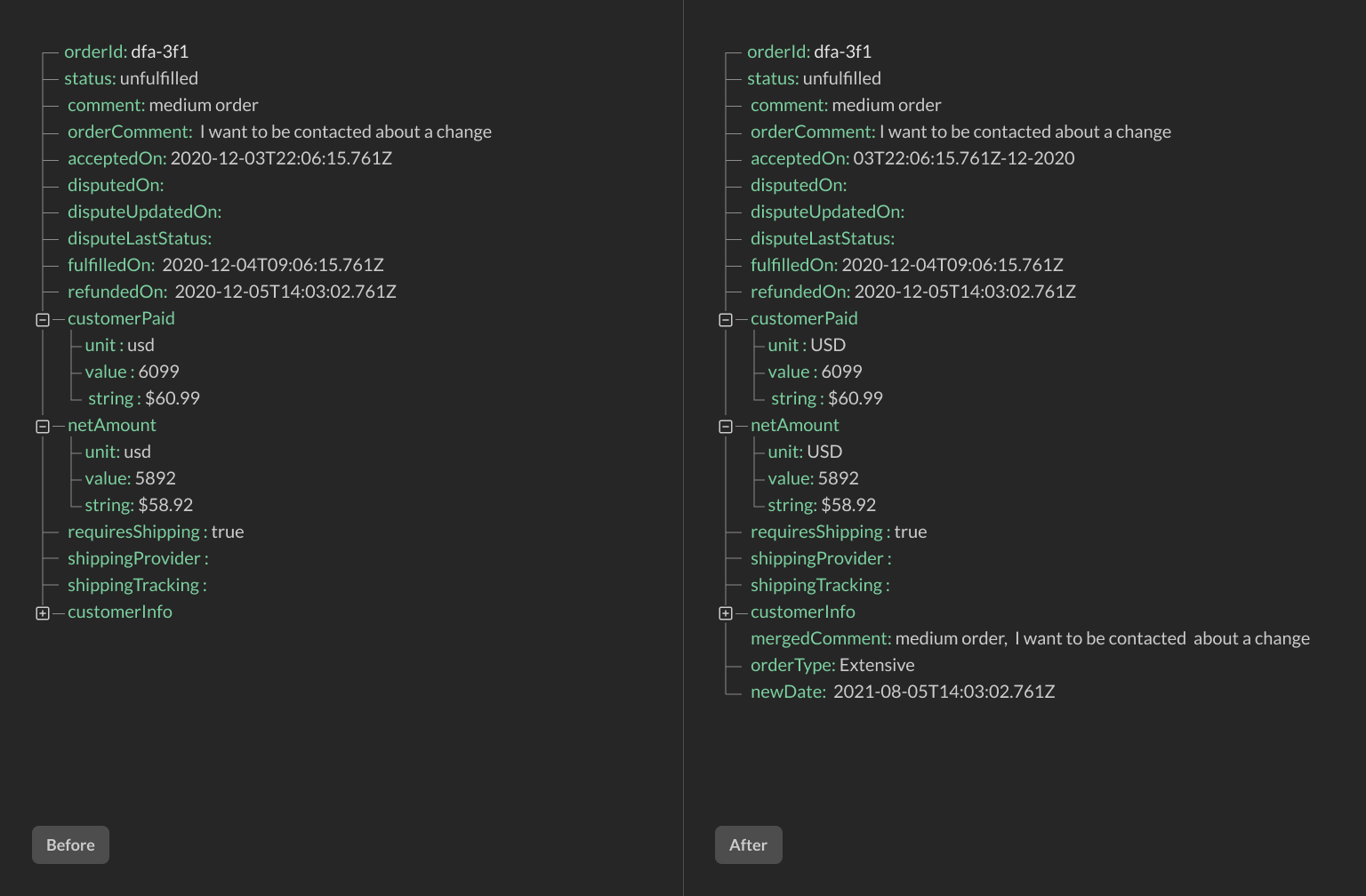Imagine you are building your next no-code project. It might be in Squarespace or Webflow or some other builder.
The design is sleek, and the animations are smooth. However, you run into a problem that the tool lacks some functionality. For example, it might be lacking a good email builder to send transactional emails.
No problem! Automation tools like Zapier or Integromat can help. Just pass the data along, and automagically, both tools connect. Or do they?
What happens if the API Response you get is not what you expected? How do you change the text casing or remove an unwanted trailing character? Or even parse email addresses?
We have a solution
This is where we come in. Reshape API works as a mediator between your tools, helping them to communicate. It seamlessly integrates into the workflow by reshaping the data as it travels to the automation platform.
Let's take a quick look at the builder itself. The UI is designed to be similar to the tools use already use. Everything boils down to three parts:
You set up the no-code app that you want to automate. It's pretty similar to Zapier.
You select a trigger and the information that comes with that trigger. For example, it might be a form submit or a new order request.
Finally, you choose whether to pass that data through Zapier or your own API endpoint.
The second part of the process is what this app is all about. We want to draw your attention to the builder image below. It is called a transform block. You can add as many of these as you want. You can choose which fields you want to modify on your left, and on your right, you can see the result in real-time. It's pretty much it.
If you want to learn more, here is our getting started guide.
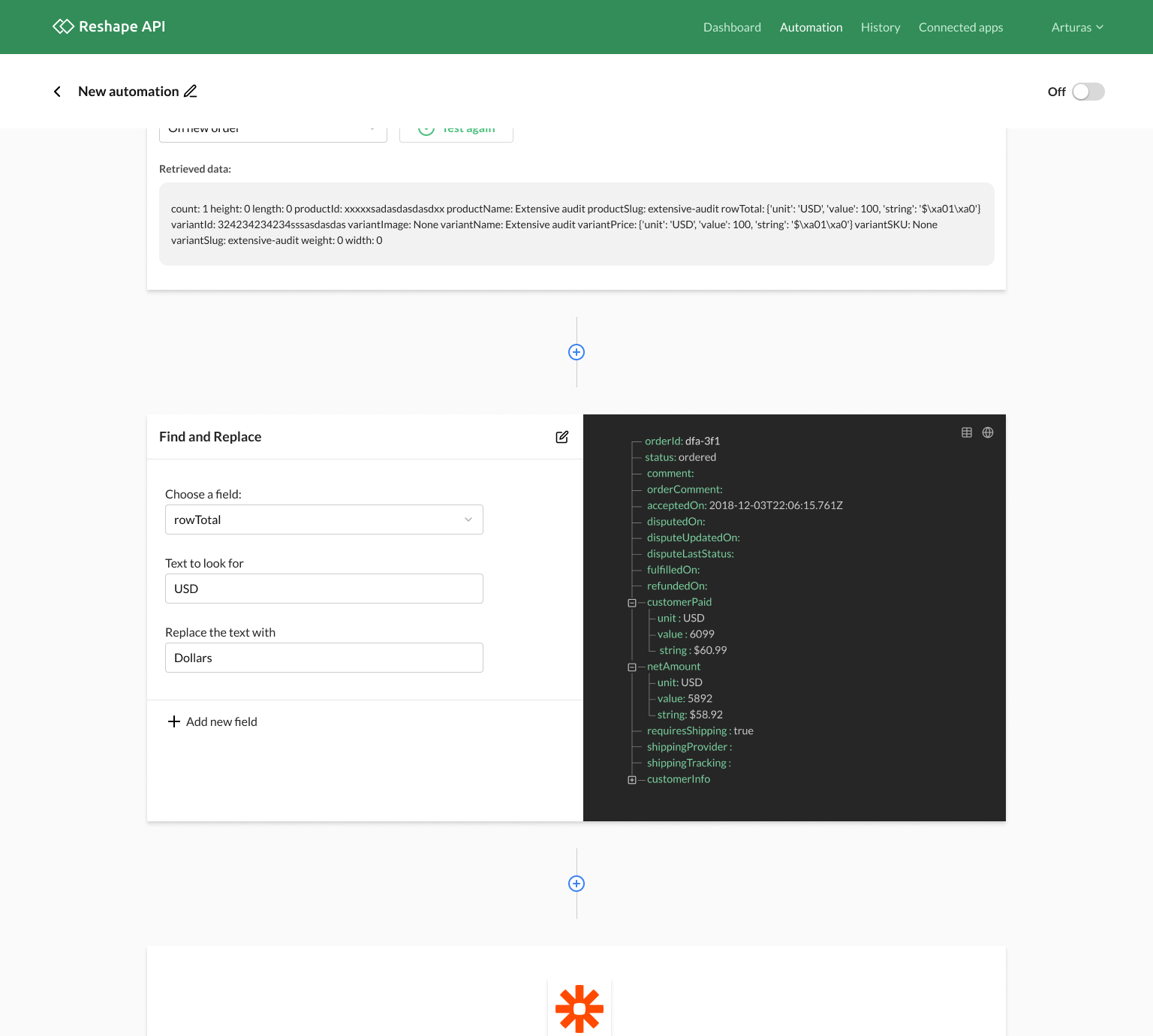
Our transforms
We have quite a few API transformations called transforms to help you get the most out of your no-code apps. Let's see some of them who belong to the Date & Time category.
Format dates
Date & time transform converts a date value to a new format. It's super useful when you are working with no-code apps which may have incompatible date formats.
Changing it is super easy. Select your date field and choose whether you want to format it by DD/MM/YY or YY/MM/DD
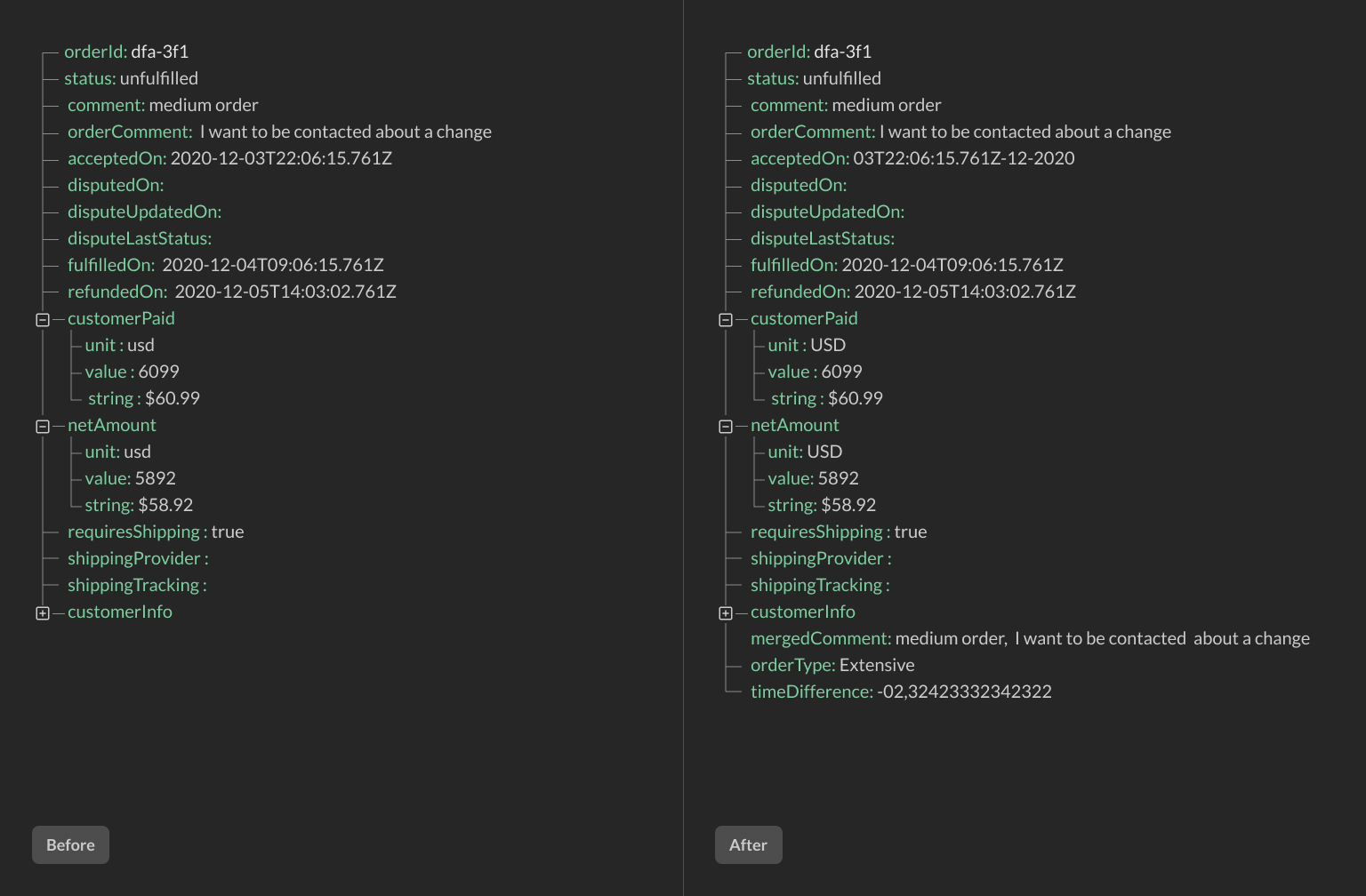
Compare dates
Compare dates transform takes 2 date values and tells the difference between those values.
For example, lets' choose acceptedOn and refundedOn fields. The different between those fields will be shown in a new field.
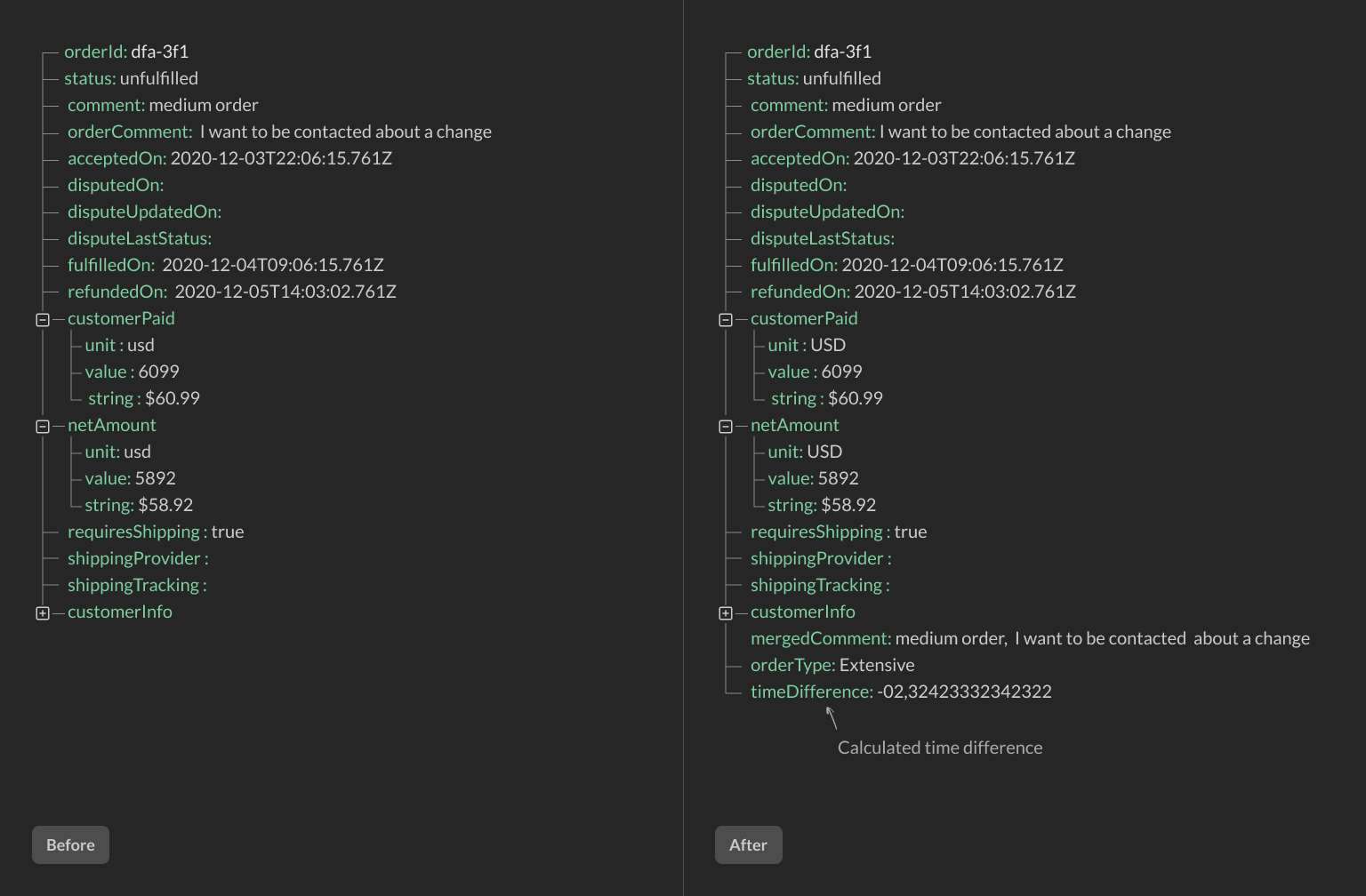
Insert date and time
The Insert date & time column step adds a column with the current date and time, with customizable offset by days and timezones.