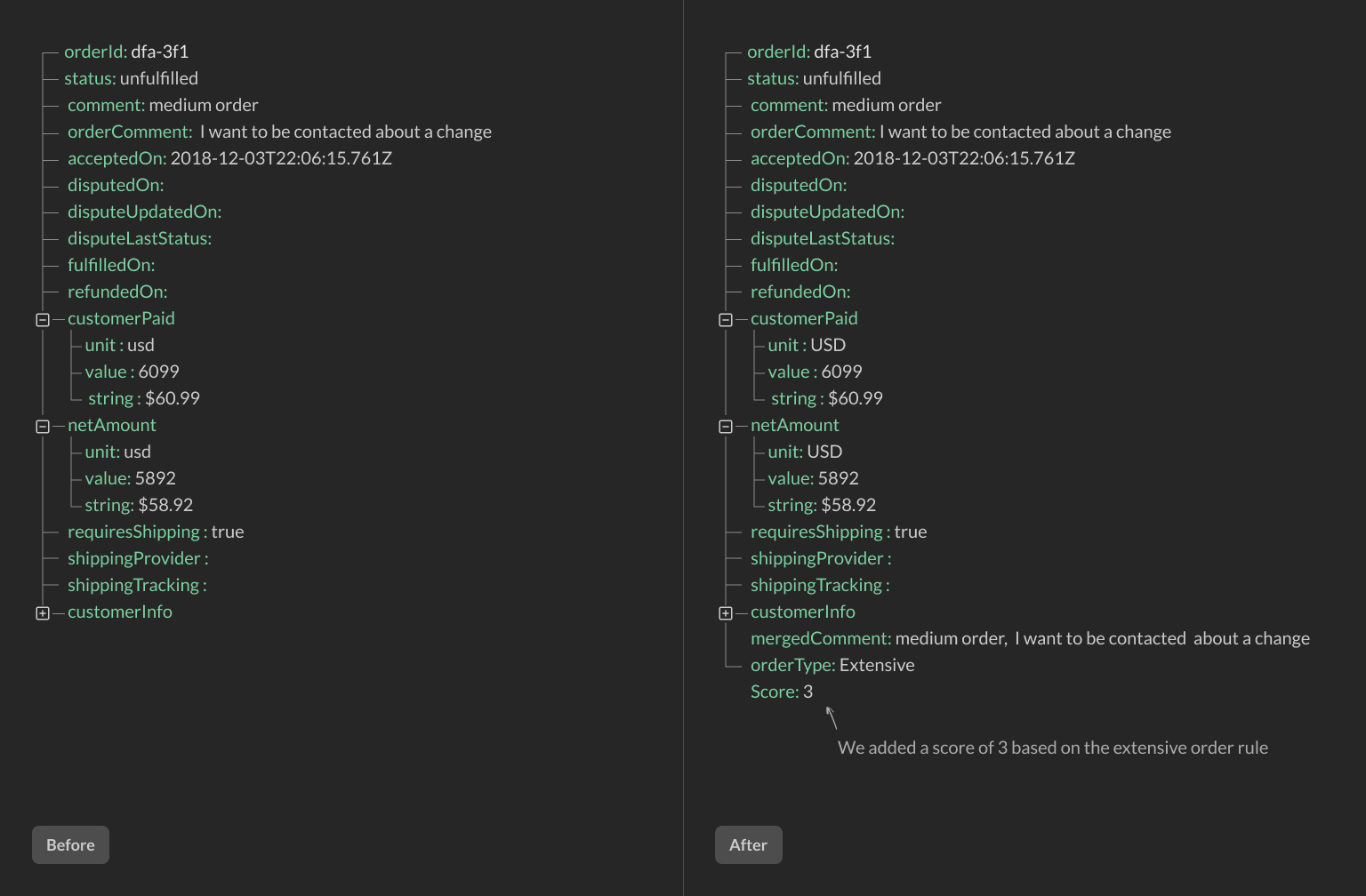Imagine you are building your next no-code project. It might be in Squarespace or Webflow, or some other builder.
The design is sleek, and the animations are smooth. However, you run into a problem that the tool lacks some functionality. For example, it might be lacking a good email builder to send transactional emails.
No problem! Automation tools like Zapier or Integromat can help. Just pass the data along, and automagically, both tools connect. Or do they?
What happens if the API Response you get is not what you expected? How do you add a conditional statement or insert a field of numbers?
We have a solution
This is where we come in. Reshape API works as a mediator between your tools helping them to communicate. It seamlessly integrates into the workflow by reshaping the data as it travels to the automation platform.
Let's take a quick look at the builder itself. The UI is designed to be similar with the tools use already use. Everything boils down to three parts:
You set up the no-code app that you want to automate. It's pretty similar to Zapier.
You select a trigger and the information that comes with that trigger. For example, it might be a form submit or a new order request.
Finally, you choose whether to pass that data through Zapier or your own API endpoint.
The second part of the process is what this app is all about. We would like to draw you attention to the builder image below. It is called a transform block. You can add as many of these as you want. On your left, you can choose which fields you want to modify, and on your right, you can see the result in real-time. It's pretty much it.
If you want to learn more, here is our getting started guide.
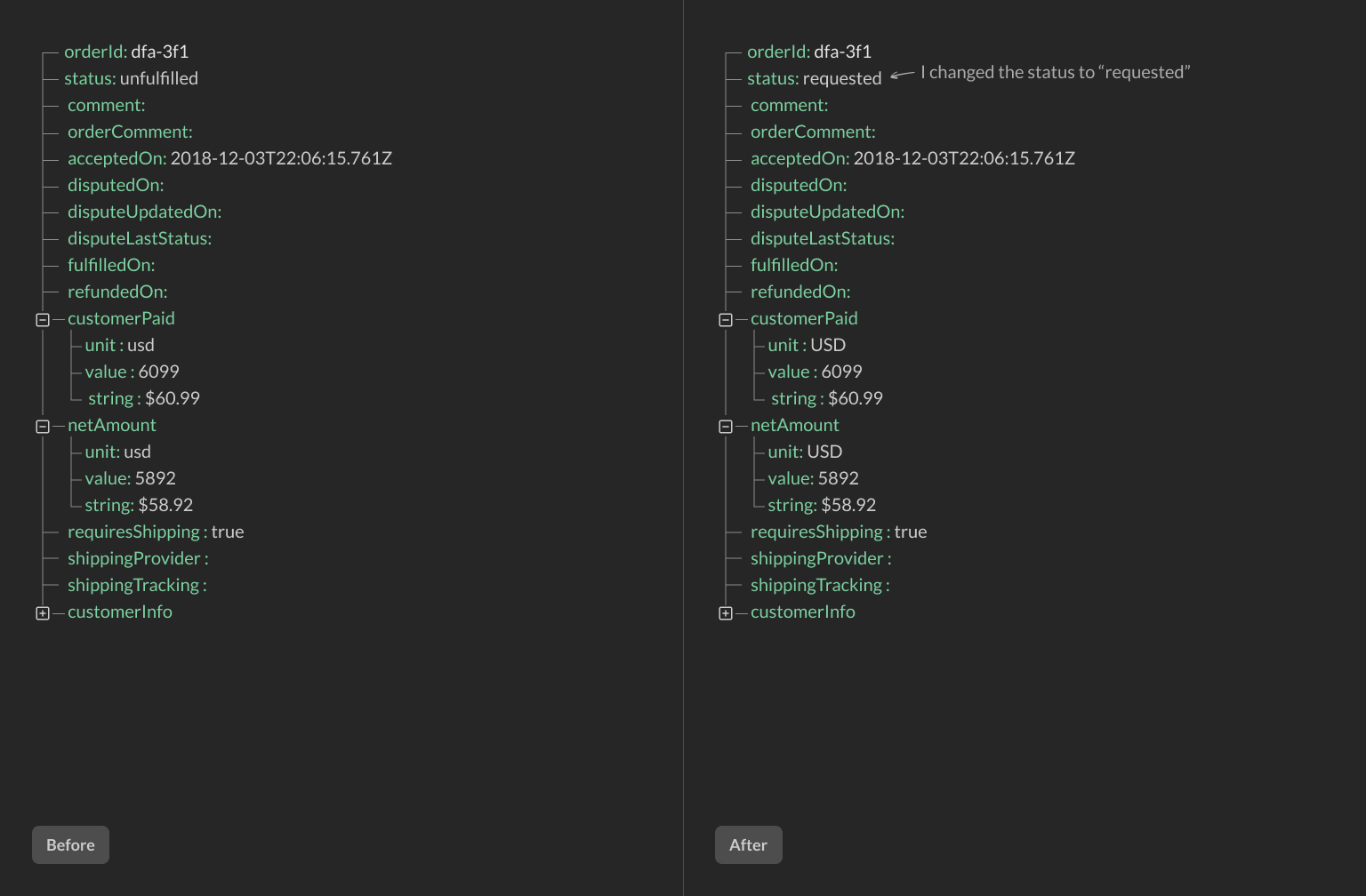
Our transforms
We have quite a few API transformations called transforms to help you get the most out of your no-code apps. Let's see some of them who belong to the Create category.
Insert if/else condition
A conditional statement is a building block of any programming logic. We use conditional statements as transform blocks. The main idea of the if/else transform to create a Yes or No rule. If the condition is met, proceed to the next transform. If not, don't do anything or move to some other transform you have in your builder.
Let's take a look at how it works. In your transform block, you select the field that will be checked as a condition. Then you choose the condition. It can be either:
is blank
is not blank
is equal to
is not equal to
Once you selected your condition. Now all you have to do is select to which item this condition has to be met.
Insert calculated score
Insert calculated score transform adds a number next to a field based on specified criteria. For example, you can rule: blank, Not Blank, Equals, Not Equals, Contains, Not Contains, >, > or =, <, < or =.
For example, we want to grade order types with a number so they could be used later. If the order equals Small, then add number 1. If the order is Standart, then add a number 2. If the order is extensive - number 3.
We have to name our new field and then add our rule. I would pick orderType as the one to look out for.