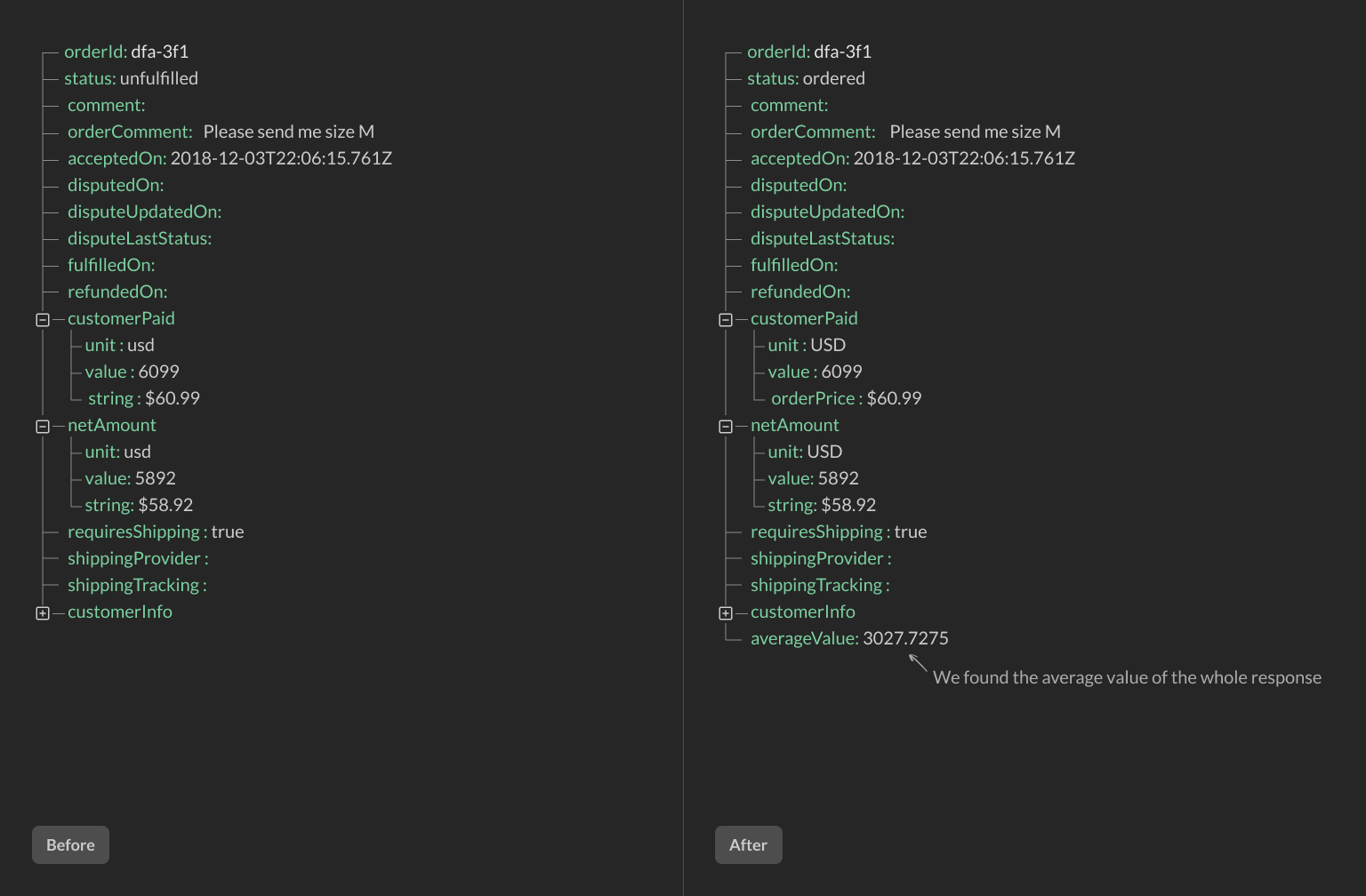Imagine you are building your next no-code project. It might be in Squarespace or Webflow, or some other builder.
The design is sleek, and the animations are smooth. However, you run into a problem that the tool lacks some functionality. For example, it might be lacking a good email builder to send transactional emails.
No problem! Automation tools like Zapier or Integromat can help. Just pass the data along, and automagically, both tools connect. Or do they?
What happens if the API Response you get is not what you expected? How do you change the text casing or remove an unwanted trailing character? Or even parse email addresses?
We have a solution
This is where we come in. Reshape API works as a mediator between your tools helping them to communicate. It seamlessly integrates into the workflow by reshaping the data as it travels to the automation platform.
Let's take a quick look at the builder itself. The UI is designed to be similar with the tools use already use. Everything boils down to three parts:
You set up the no-code app that you want to automate. It's pretty similar to Zapier.
You select a trigger and the information that comes with that trigger. For example, it might be a form submit or a new order request.
Finally, you choose whether to pass that data through Zapier or your own API endpoint.
The second part of the process is what this app is all about. We would like to draw you attention to the builder image below. It is called a transform block. You can add as many of these as you want. On your left, you can choose which fields you want to modify, and on your right, you can see the result in real-time. It's pretty much it.
If you want to learn more, here is our getting started guide.
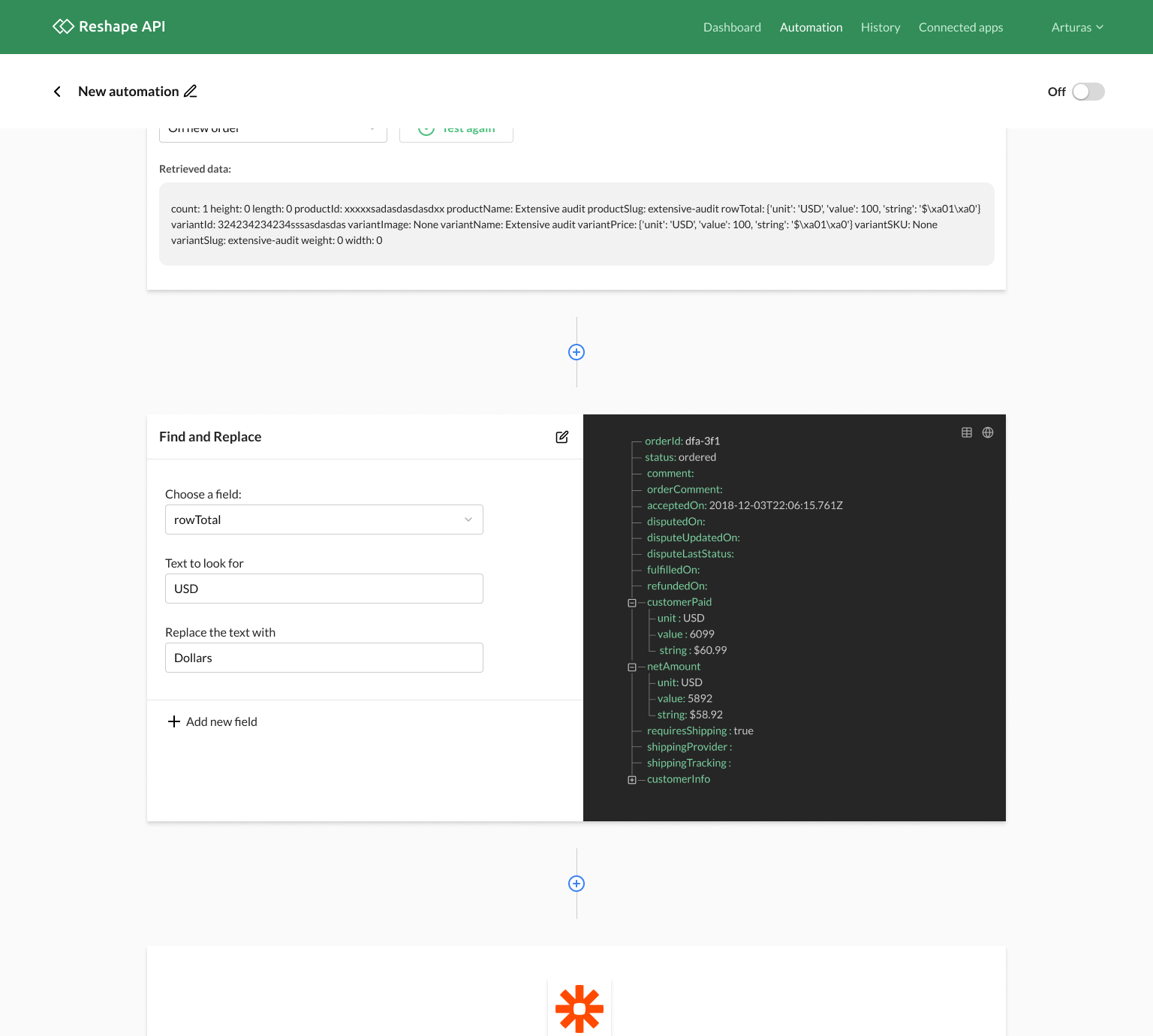
Our transforms
We have quite a few api transformations called transforms to help you get the most out of your no-code apps. Let's see some of them who belong to the Math category.
Count fields
This transform counts the number of fields that exist in a API response. This step is similar to the COUNTIF function in Excel.
All you need to do is select the field you want to count. We will output a new field with a number.
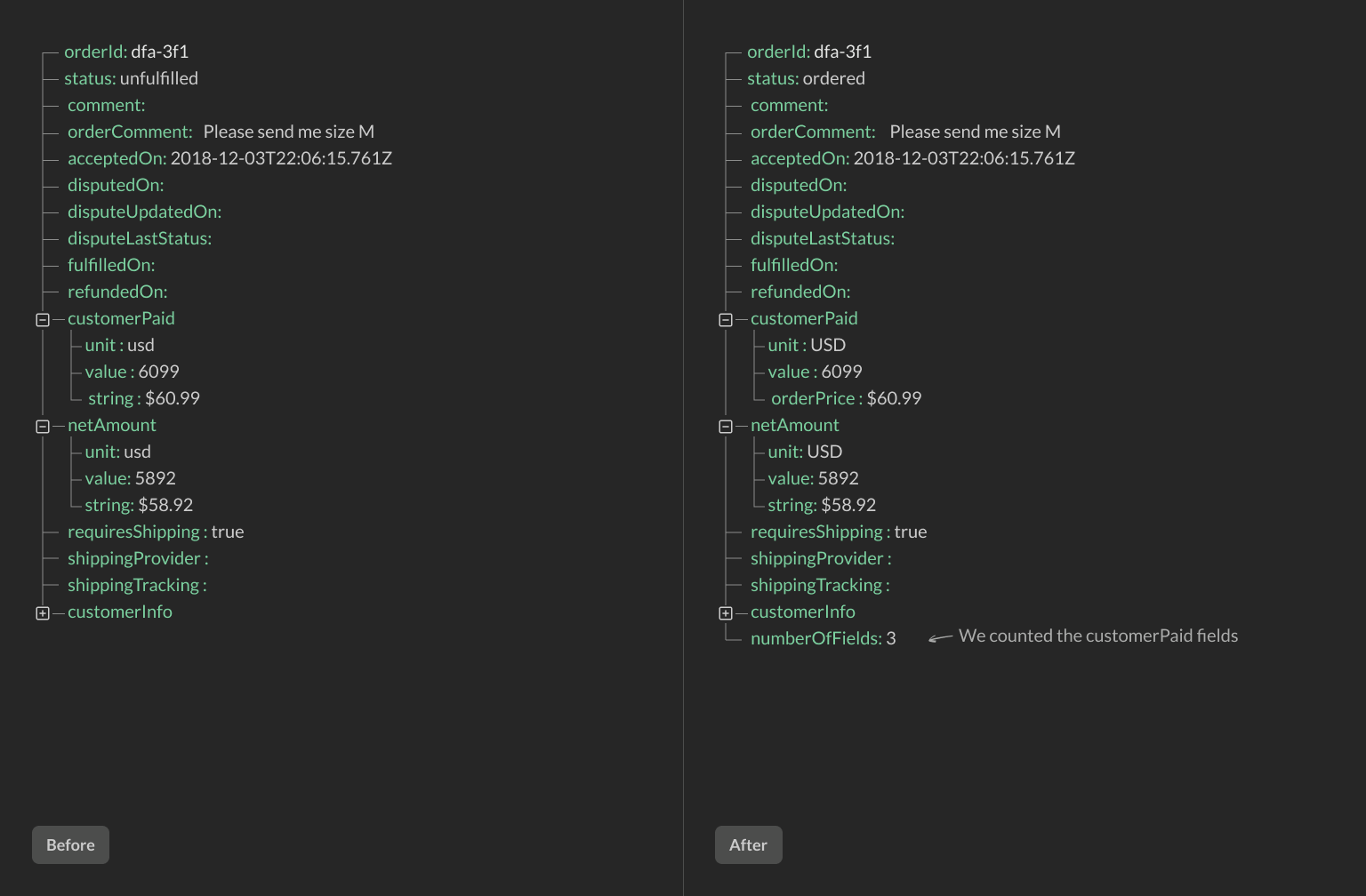
Find maximum value
Find maximum value transform calculates the maximum value inside an API response. This step is similar to the MAX function in Excel.
You can select either a group of fields or the whole response. We will find the maximum number and output it in a new field.
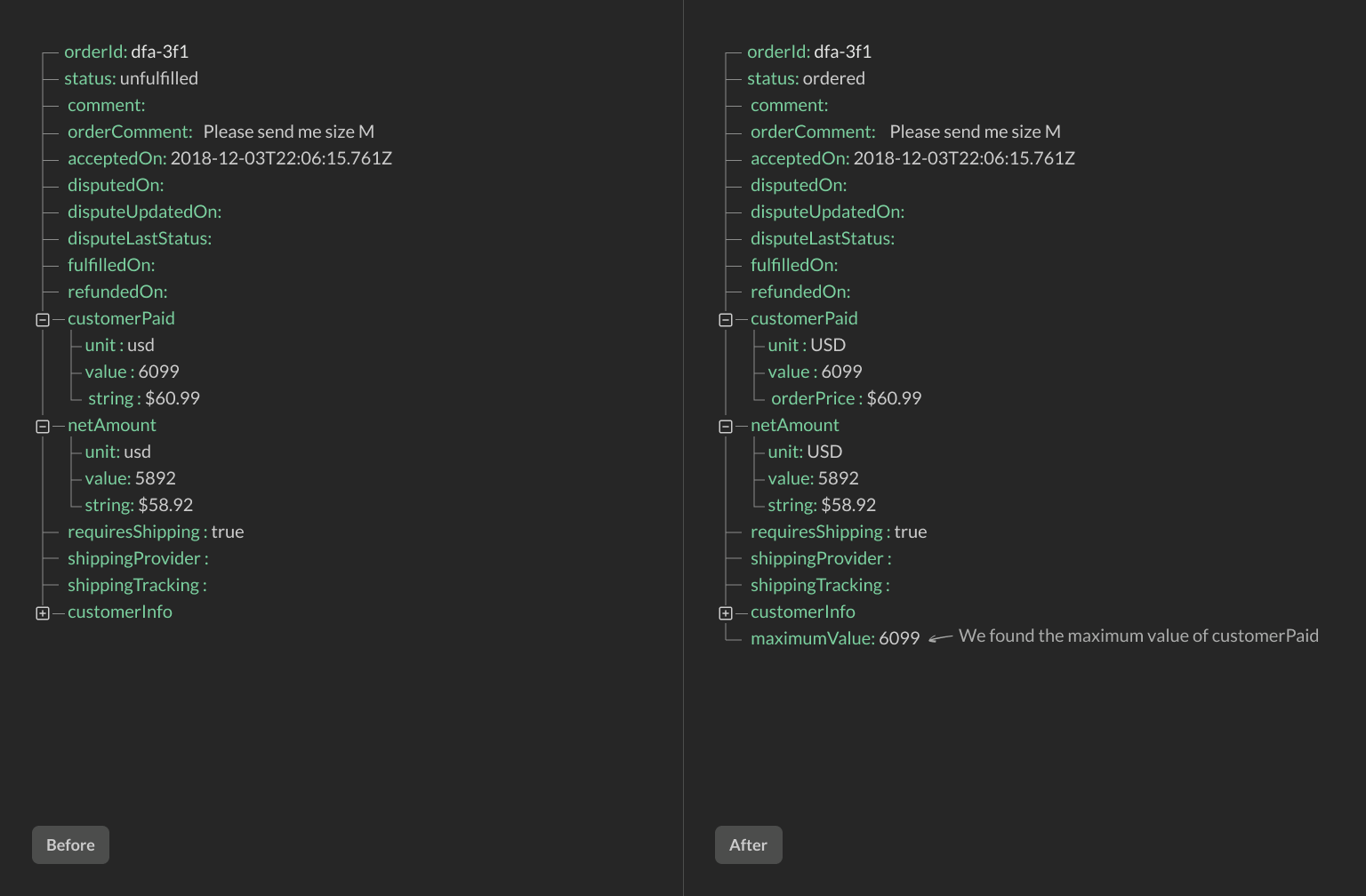
Find average value
Find average value transform calculates the average of all values inside an API response or a field. This step is similar to the AVERAGEIF function in Excel.
You can select either a group of fields or the whole response. We will scan for all of the numbers and output an average.